Navigating Tarvent
Learn how to navigate through the Tarvent platform with ease.
What we'll cover
1 Main navigation
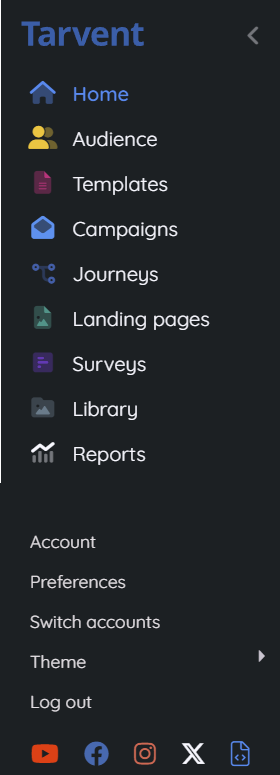
You can use the main navigation to access the different primary areas of Tarvent. At the bottom of the main navigation, you can access account settings, preferences, and more.
Pro Tip: The main navigation is pinned by default but can be unpinned to become collapsible by clicking the arrow icon at the top right and repinned by clicking the pin icon.
2 Secondary navigation
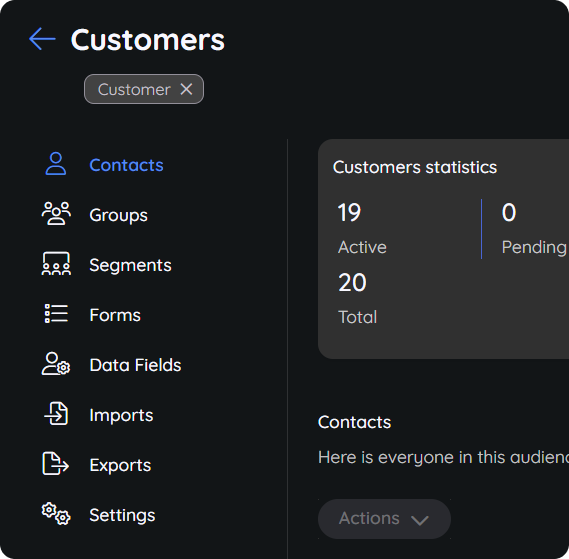
Within various areas of Tarvent, you will see secondary navigation that allows you to navigate between different sections of the item you are viewing. For example, when you select an audience, secondary navigation provides access to contacts, data fields, and more. This layout is a standard scheme used throughout the Tarvent platform.
3 Search
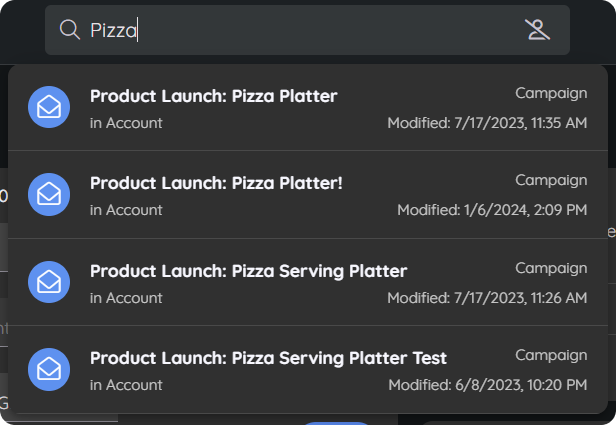
Finding something within your Tarvent account is easy!
You can find the Search text box at the top center of your browser. Start typing the name of the item you're trying to find. Tarvent will search all assets within your account that start with the text you entered. By default, the search function does not search for contacts due to the time it takes to return results. You can enable contact search by clicking the person icon to the right of the search box.
Search results are displayed below the search box. Navigate to any found item by clicking the item. It's that easy.
Please note that contact-enabled searching may take longer, depending on the number of contacts you have in your account.
4 Keyboard shortcuts
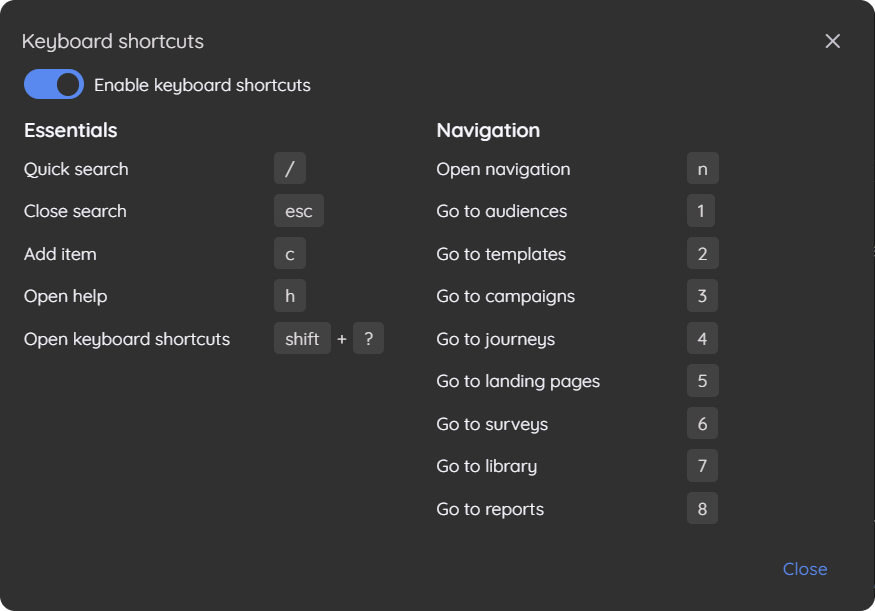
Tarvent has an ever-growing list of keyboard shortcuts that make using Tarvent more efficient. To see all available shortcuts, type [shift] + ?. A dialog will appear that shows all the current keyboard shortcuts.
Here's one that is useful. Press the / key to search your account.