Setting your preferences
Learn about your user information and preferences, notification options, requesting account access, and deleting your user.
What we'll cover
1 Accessing preferences
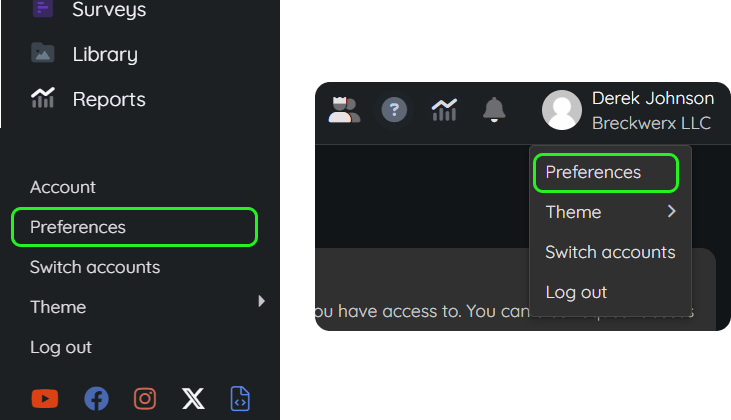
To access your preferences, click Preferences in the main navigation or by clicking on your avatar image at the top right, then selecting Preferences in the menu.
2 Your information
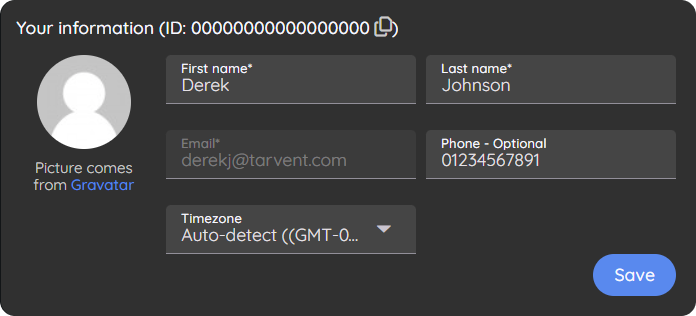
Keep your user contact information up to date using the preference page. Tarvent uses your information when sending notifications. Account administrators also use this information to identify you and give necessary permissions.
3 Notification preferences
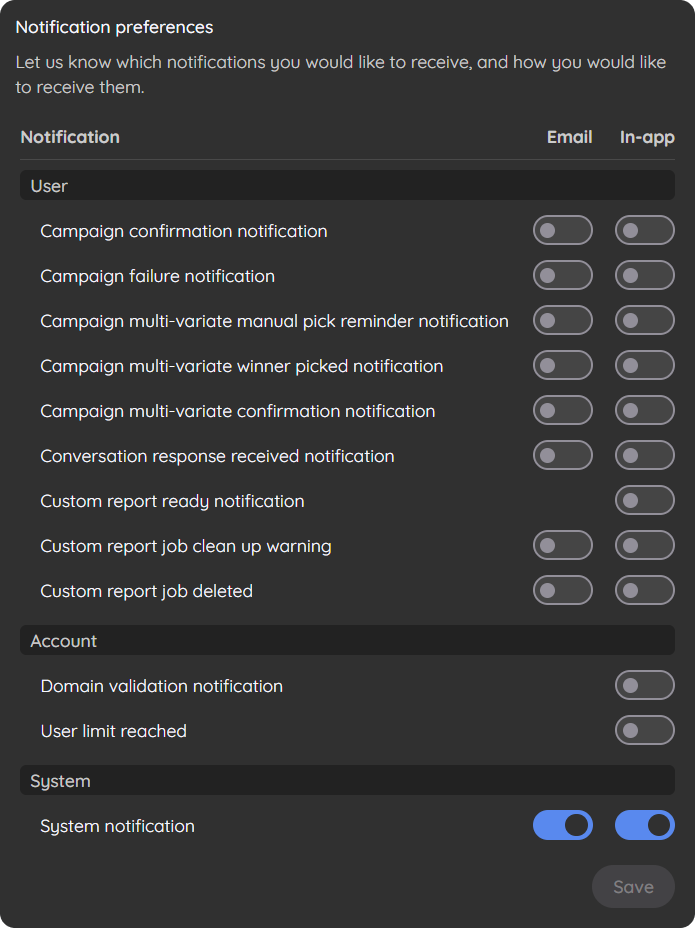
To update which notifications you'd like to receive, use the switches in the "Notification preferences" card. You'll notice two columns, "Email" and "In-app." By enabling the email switch, you are opting to receive notification via email to the email address specified in "Your information." By enabling the "in-app" switch, you will receive notifications in the Tarvent app. In-app notifications will appear in the notifications drawer in the top navigation bar.
4 Account access
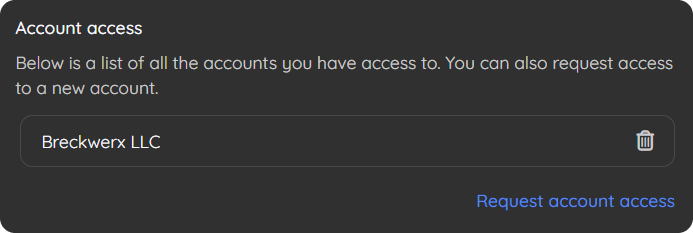
The "Account access" card shows you the accounts your user has access to. To remove access from an account, click the trash icon to the right of the account name. To request access to a different account, click "Request account access." The form will email the account owner instructions on giving you access to their account.
5 Deleting your user
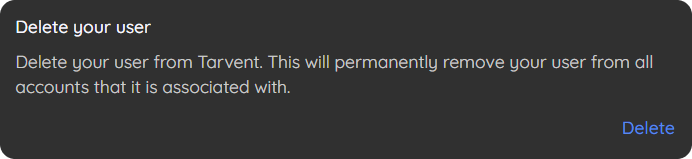
To delete your user, click Delete in the "Delete your user" card. Once you confirm your request, your account access will be removed from all accounts. Your user will still exist, but you will be limited to creating a new account.
If you want to delete your user from an account and not from the entire Tarvent platform, click the trash can icon next to the account name in the "Account access" card in preferences.
NOTE: THIS WILL DELETE YOUR USER FROM EVERY ACCOUNT.