Creating a new contact
Learn how to add a new contact.
What we'll cover
1 Concepts
Manually adding contacts vs. importing contacts
While both methods add contacts to an audience, only manually added contacts will receive subscription confirmation (aka double opt-in) emails when the option is enabled for the audience.
Creating contacts from forms
Use sign-up forms to add contacts. While sign-up forms are commonly embedded in your website, some Tarvent customers use sign-up forms as data entry forms for internal use. In either case, when the form is successfully submitted, the contact is added to the audience associated with the form.
Creating contacts from transactions
If you use Tarvent for transactional email, you can enable an option to add each transaction recipient as a contact when sending the transactional email. When using this option, the same subscription confirmation rule applies as when manually adding a contact.
Creating contacts via integrations or our public API
Aside from importing, manually adding, or adding contacts via forms and transactional email, our GraphQL-based public API allows you to add contacts via custom integrations. Zapier is also available, which can easily link thousands of other applications to Tarvent.
2 How to add a new contact
Here are the steps:
- Go to the contacts section of the audience to which you would like to add the contact.
- Click the + button.
- Fill out the form. Ensure you fill out all required data fields (indicated by an * after the name). You must submit the form with all the necessary data entered.
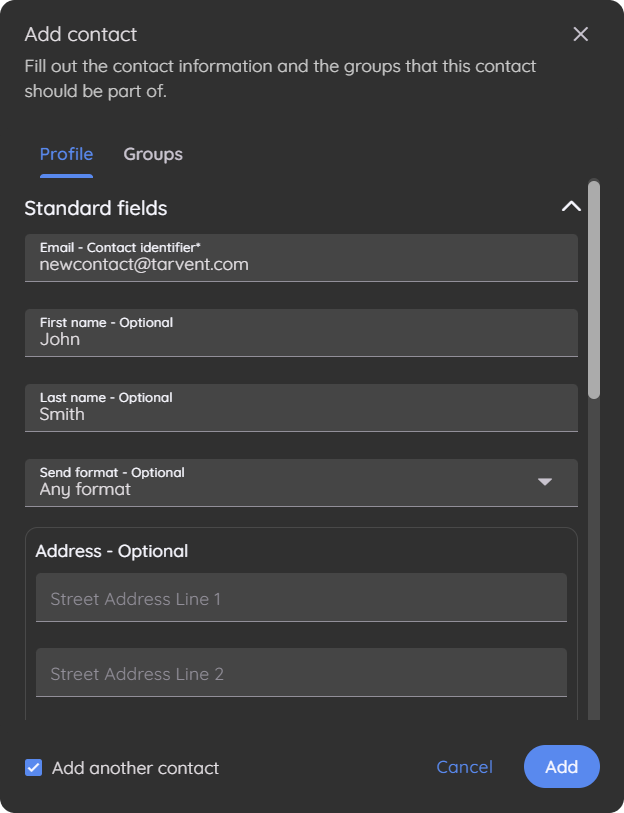
- Go to the groups tab. Optionally, check the groups you want to add the contact to.
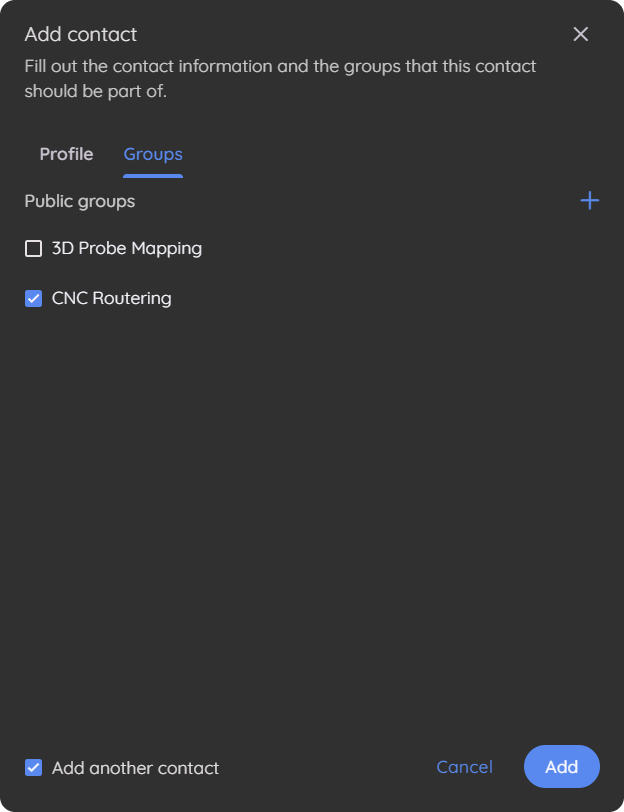
- Click the Add button.
Pro-tip: If adding multiple contacts, check the box at the bottom left of the add contact dialog "Add another contact" to make the process quicker.