Updating a contact
Learn how to update a contact's data, status, and more.
What we'll cover
- How to update the contact's status
- How to update the contact's data
- How to update the contact's tags
1 How to update the contact's status

Here are the steps:
- Find the contact in the audience.
- Click on the contact to open the edit contact screen.
- Click the person minus icon at the top right unsubscribe the contact. Click the person check icon in the top-right to reactivate/subscribe the contact.
Note: Changing a contact's status from undeliverable or unsubscribed to active could affect deliverability negatively and increase spam reports.
- Click Reactivate or Unsubscribe in the confirmation dialog.
Pro tip: Batch actions can also update the contact's status. Use the "Actions" dropdown button at the top left of the contact list to perform batch actions on all checked contacts.
2 How to update the contact's data
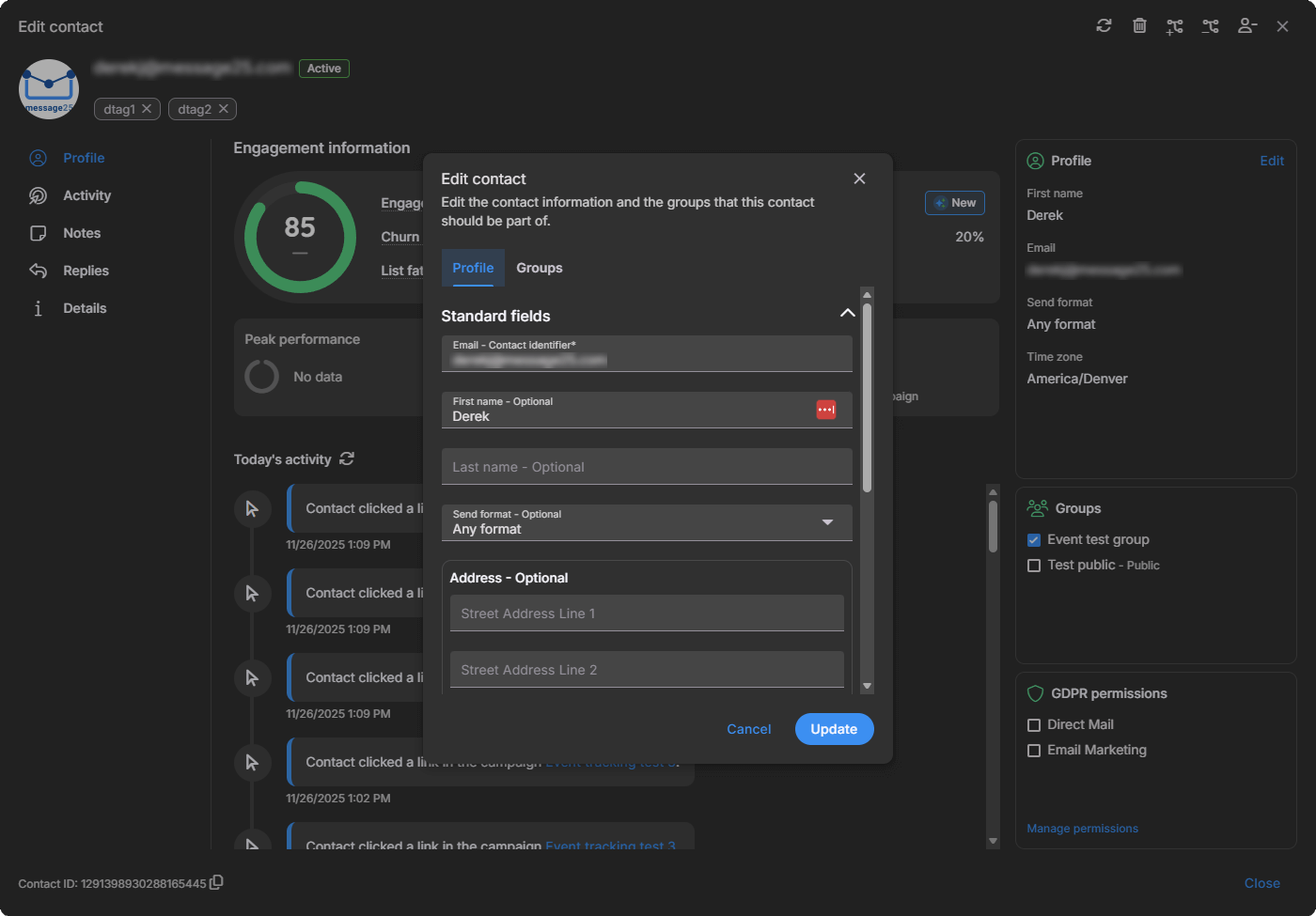
Here are the steps:
- Find the contact in the audience group.
- Click on the contact to open the edit contact screen.
- Click edit in the profile section
- Update the contact's profile. Please ensure all required fields have a value.
- Click update.
2 How to update the contact's tags

Here are the steps:
- Find the contact in the audience group.
- Click on the contact to open the edit contact screen.
- Add or remove the tags in the tag textbox next to the contact image.