Deleting a contact
Learn how to delete a contact from an audience or remove it from a group.
What we'll cover
Warning: When deleting a contact, Tarvent deletes all contact data. Please make sure you want to delete the contact.
1 How to delete a contact

Here are the steps:
- Find the contact in the audience
- Click on the contact to open the edit contact screen.
- Click the trash can icon at the top right of the contact screen.
- Confirm your intent to delete the contact.
- Click Delete
Pro tip: You can delete multiple contacts at once using batch actions (the "Actions" button at the top right of the contacts table). Also, you can delete all contacts that don't exist in an imported file by using that setting in the import.
2 How to remove a contact from an audience group
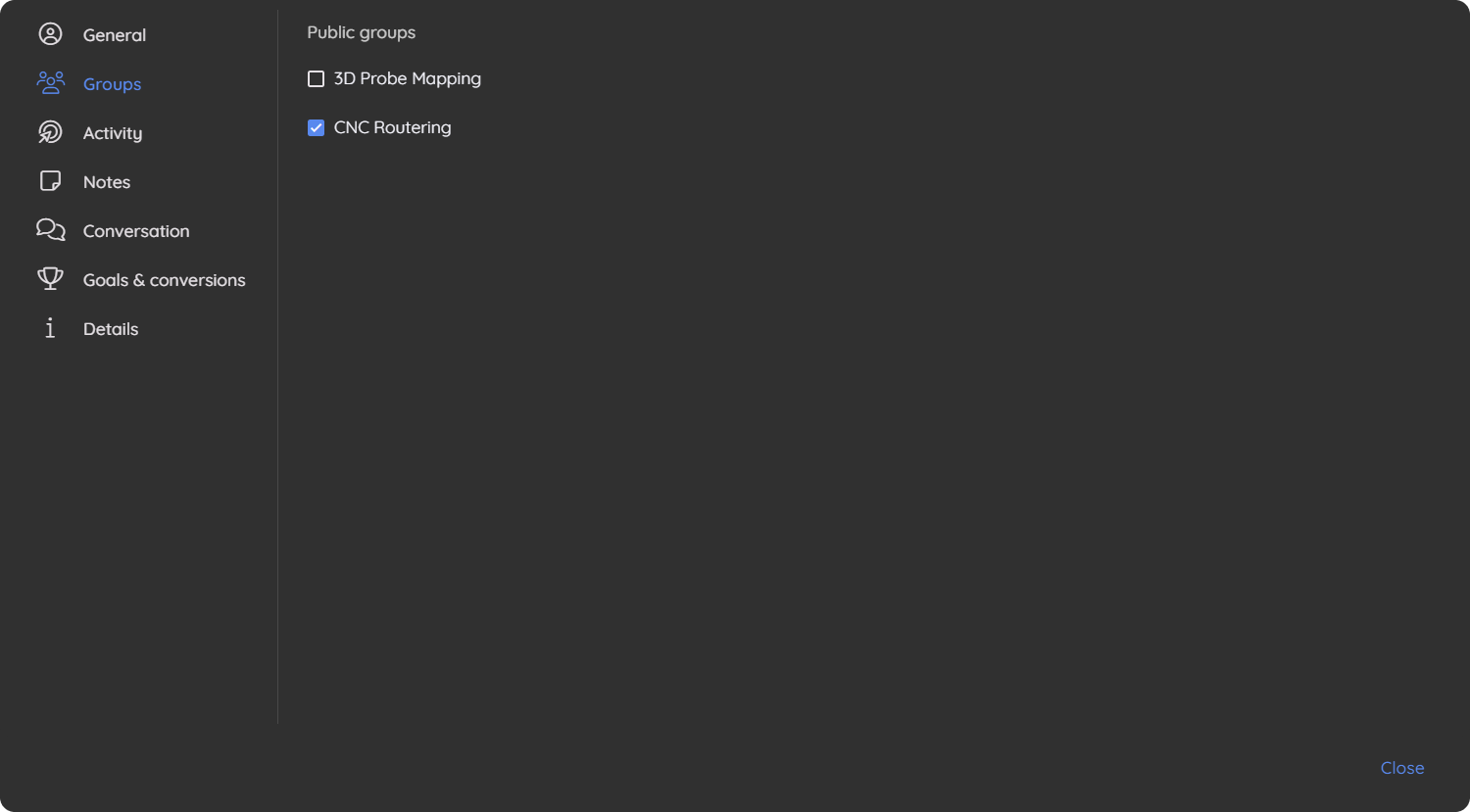
Here are the steps:
- Find the contact in the audience
- Click on the contact to open the edit contact screen.
- Click the "Groups" tab.
- Uncheck the checkbox to the group's left to remove the contact.
Note: Removing a contact from a group will not remove the contact from the audience.