Managing a contact's groups
Learn how to manage the groups a contact is associated with.
What we'll cover
1 How to add a contact to an audience group
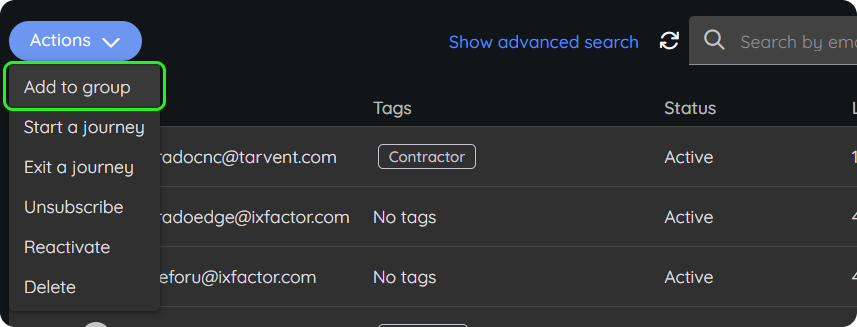
Using batch actions:
- Find the contact in the audience
- Click on the checkbox to the left of the contact email.
- Click the actions dropdown button at the top left of the contacts table.
- Click "add to group" or "remove from group"
- Select the group(s) you would like to add or remove
- Click Add or Remove
Note: Removing a contact from a group does not remove the contact from the audience.
2 How manage a specific contact's associated groups
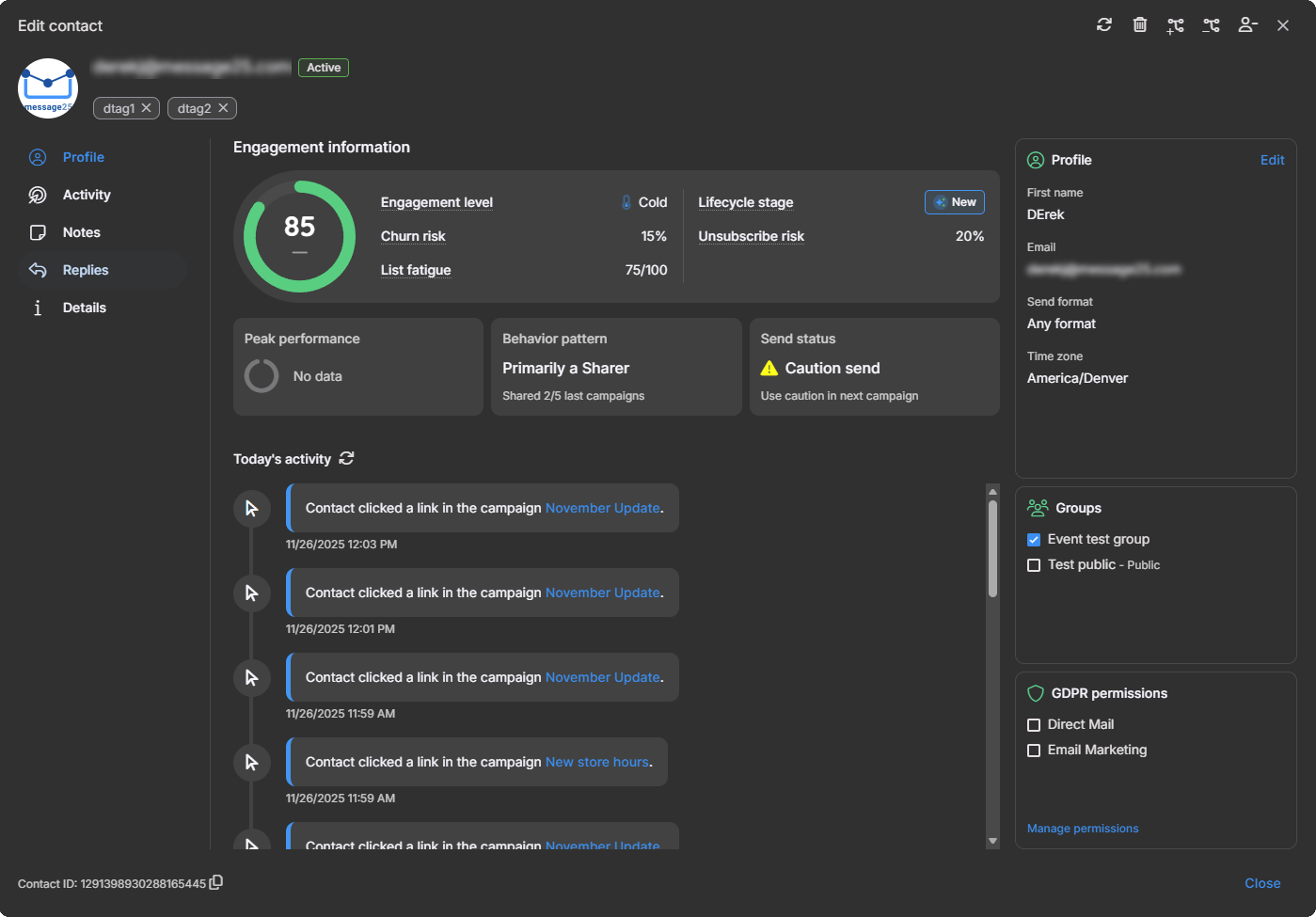
From the Edit contact screen:
- Find the contact in the audience
- Click on the contact to open the edit contact screen.
- Uncheck or check the group checkbox to modify which groups the contact is associated with.