How to add a merge tag
To learn how to add merge tags in Tarvent, use the steps below. In this article, we will go over how to add merge tags in a text element, to a subject line, and to a link.
How to add a merge tag in a text element
A text element refers to the "Content", "Text", or "Footer" element in the editors.
Here are the steps:
- In the drag-and-drop editor, select a content, text, or footer element. NOTE: If you are in a code your own or plain text email, you can skip this step.
In the toolbar, click the insert merge tag icon
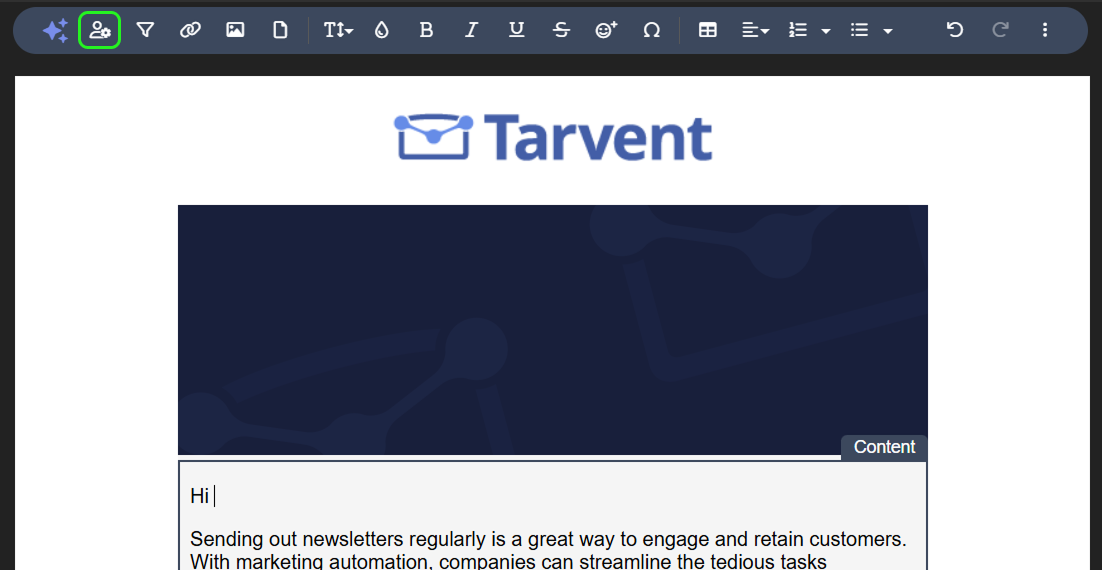
- In the dialog, select which data location you'd like to insert a merge tag for
- Account
- Account data like company name, address, etc.
- Contact (Most common)
- Contact data like email, first name, and all your custom data fields
- Campaign
- Campaign data like name, subject line, etc.
- Miscellaneous
- Miscellaneous data like current year, day, month, etc.
- Account
- Pick your data field. This is the data that will be merged into the content.
- Optionally, select a function to format the data.
Click Add
How to add a merge tag to a subject line
These steps apply to adding merge tags in any textbox, not just the subject line.
Here are the steps:
- In the email editor, click From & Subject
Locate the subject line textbox and click the insert merge tag icon

- Follow the step 3 through 6 from How to add a merge tag in a text element above
How to add a merge tag to a link
Here are the steps:
- In the email editor, select a link and click the link icon in the toolbar
In the link textbox, click the insert merge tag icon
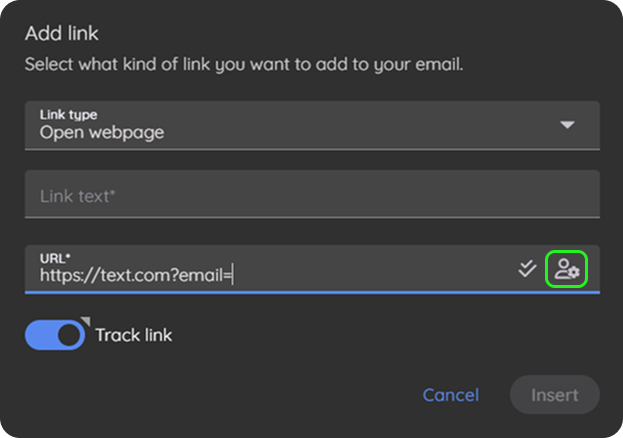
Follow the step 3 through 6 from How to add a merge tag in a text element above
Note: Functions, also known as data formatters, are not allowed in merge tags within a link.
Tips
- Functions, also known as data formatters, are an easy way to format your data without having to reimport it over and over.