Connect Copper to Tarvent - COMING SOON
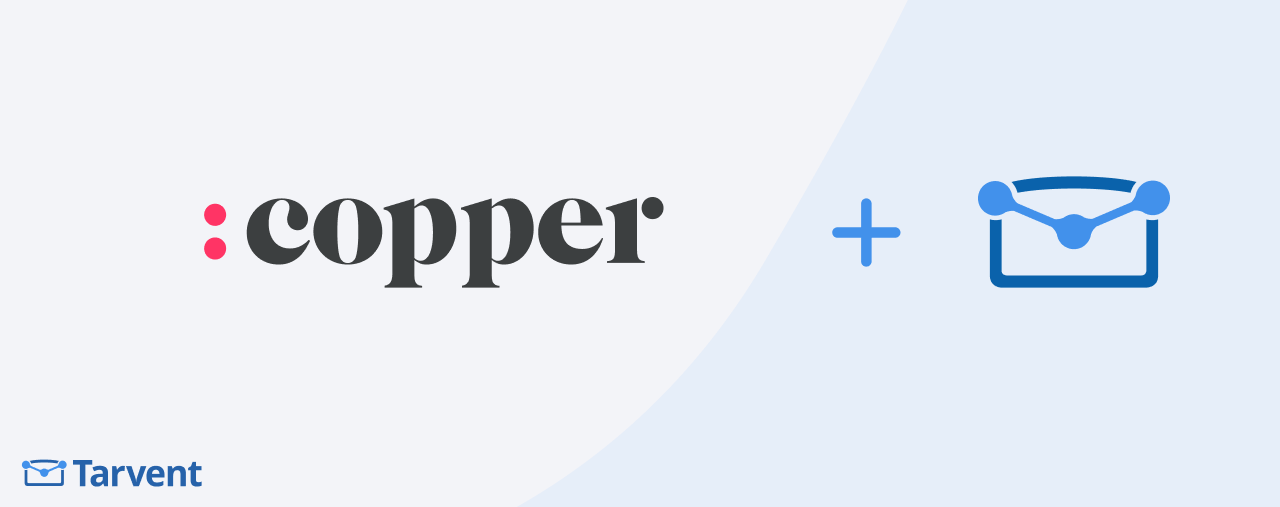
Learn how to set up and manage the integration between Copper and Tarvent.
In this guide, you'll find:
- Overview
- Data Flow Overview
- Prerequisites
- Step-by-Step Setup Guide
- Post-Setup Maintenance
- Registering Webhooks
- Manual Syncing
- Troubleshooting
- FAQs
1 Overview
This integration keeps your contacts synchronized between Tarvent and Copper, supporting both one-way and bidirectional sync. It utilizes OAuth 2.0 for secure authentication and provides real-time synchronization, along with additional manual sync options.
Contact Synchronization
- Real-time contact updates
- Bidirectional or one-way contact syncing
- One-way group syncing
- Standard and custom field mapping
- Manual sync available
Journey Actions & Triggers
- Monitor changes in pipelines, contacts, and opportunities
- Update contact details and opportunities
- Add tasks and activities
- Change opportunity stage
2 Data Flow Overview
Tarvent
- Contacts
- Subscription status
- Contact updates
- Campaign data
Copper
- People & Leads
- Opportunity stage
- Pipelines
Sync Direction: One-way or Bidirectional | Frequency: Real-time with manual sync available
If you have live syncing enabled (See options below), contact data syncs automatically. Updates in one platform appear in the other within minutes.
3 Prerequisites
Before you start: Confirm that you have an Copper account and admin access for both platforms.
- Copper Account
You’ll need an active account.
- Admin Access
Administrator rights are required in both Tarvent and Copper to set up integrations.
- Tarvent Account
You’ll also need an active Tarvent account.
4 Step-by-Step Setup Guide
Step 1: Access Integration Settings
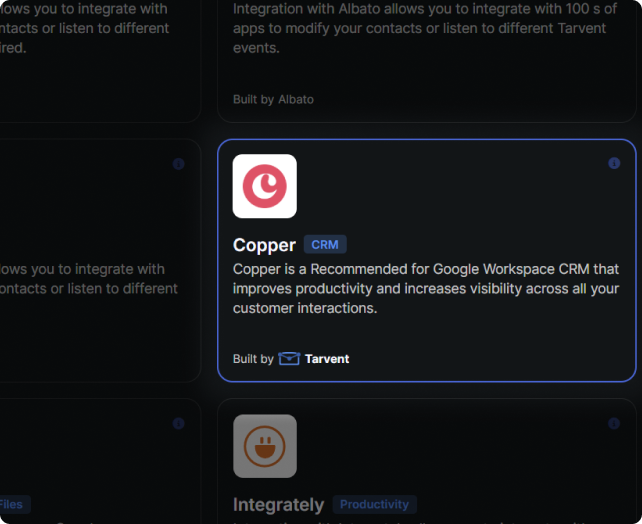
- Go to Account Settings
In Tarvent, navigate to Account > Integrations.
- Select Copper
Click the integration card.
- Add an Account
Click Add an account in the top-right corner.
Step 2: Connect to Copper
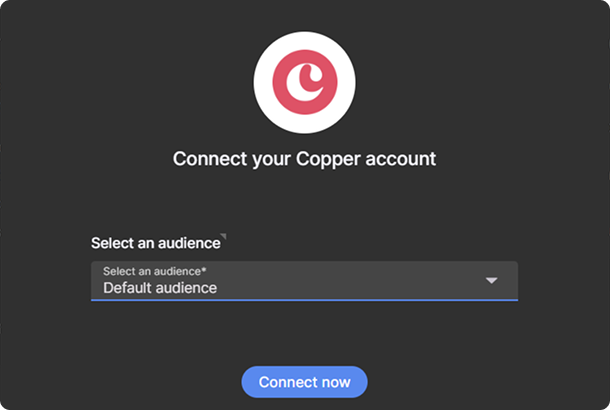
- Select Audience
Pick the Tarvent audience you want to sync with Copper.
Note: Each audience can connect to only one Copper account.
- Authenticate with OAuth
Click Connect to authorize via Copper.
- Authorize Access
Review and approve the permissions in Copper.
Step 3: Configure Settings
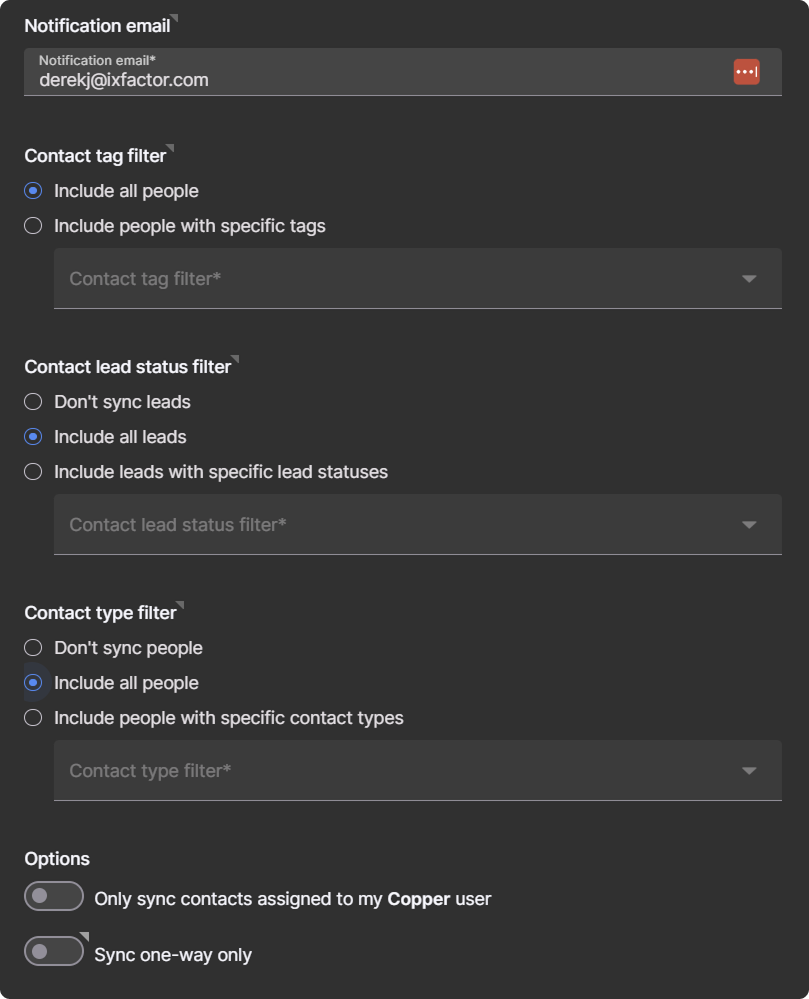
- Notification Email
Enter an email for sync notifications. This is required.
- Contact tag Filter
Choose which tag(s) the contact must have to be included in the sync.
- Contact lead status Filter
Choose which lead status(es) the contact must have to be included in the sync.
Note: This option will only show up if you have "Leads" enabled in your Copper account.
- Contact Type Filter
Choose which contact type(s) the contact must have to be included in the sync.
- Additional Options (Optional)
- Only sync contacts that are assigned to your Copper. If disabled, it will sync all contacts.
- Sync one-way only: Only transfers contacts from Copper to Tarvent. This applies to the sync as well as live contact additions and updates.
Step 4: Map Fields
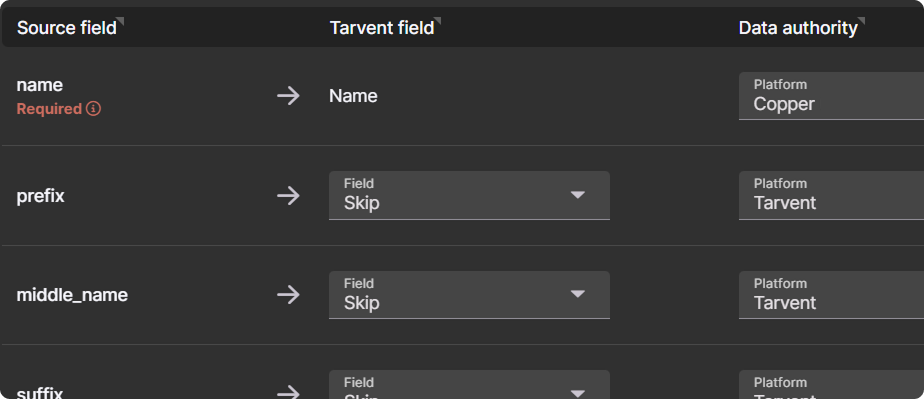
Tip: Hover the help icons in Tarvent for field mapping guidance.
- Review Default Mappings
Similar fields are auto-mapped. Verify each field mapping before continuing.
- Map Custom Fields
Match Copper fields to Tarvent data fields:
- Text fields (Copper types: Text, Website, URL, Textblock): Text, URL, Image, Email, State, Zip code (Tarvent data types)
- Multi-select, dropdown, and checkbox fields: Text (Tarvent data type)
- Date fields: Date, DateTime, Birthday (Tarvent data types)
- Phone fields: Phone, Text (Tarvent data type)
- Number fields (Copper types: Number, Currency, Float, Percentage): Number (Tarvent data type)
- Address fields: If mapped, the address will be split into the standard Tarvent address fields
- Name fields: If mapped, the name will be split into the standard Tarvent name fields (First and Last)
Special mapping cases
- Multi-select fields: The value of this field will be mapped to a Tarvent text field as a CSV of the Copper values (ex. value1, value2, value3). If this value is updated in Tarvent, the value must match the Copper value for the sync to work.
- Dropdown fields: The value of this field will be mapped to a Tarvent text field. If this value is updated in Tarvent, the value must match the Copper value for the sync to work.
- Checkbox fields: The value of this field will be mapped to a Tarvent text field as "checked" or "unchecked". If this value is updated in Tarvent, the value must be "checked" or "unchecked" for the sync to work.
Note: All required fields must be mapped.
- Skip Fields
Any fields you don’t need can be marked as skip. All fields must be mapped or skipped.
Step 5: Finalize Setup
- Review Settings
Confirm all configurations before finishing.
- Start Sync
Click Finish setup & start sync. This will:
- Register webhooks for real-time updates
- Schedule the first sync
5 Post-Setup Maintenance
Monitoring Sync Status
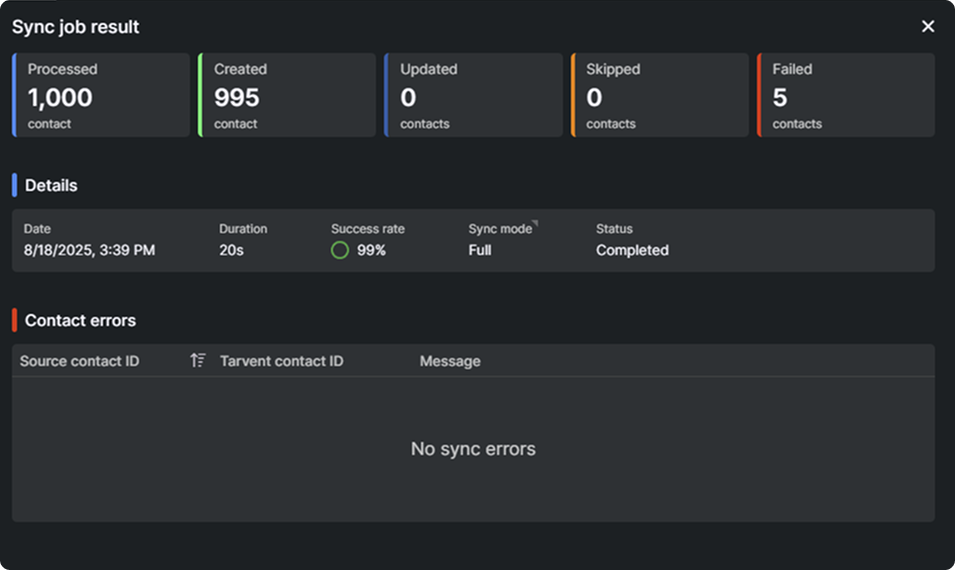
After setup, you can track the status of your integration directly in Tarvent:
- View sync history and results
- Check for sync errors or conflicts
- Review sync performance and statistics
Managing the Integration
You can manage your integration anytime through these options:
- Edit Settings: Adjust options, mappings, and notifications
- Manual Sync: Run an on-demand sync between systems
- Disable: Pause syncing without deleting the integration
- Delete: Permanently remove the integration
6 Registering Webhooks
Once your integration is active, you normally won’t need to adjust webhooks. However, if they become deactivated in Copper or you receive a notice from Copper that your webhook has been deactivated, you can re-register them:
- Go to Account > Integrations and find the Copper integration
- Select the integration you want to update
- Under the Settings tab, locate the webhook controls
- Click the button to register or unregister your webhooks
Tip: If your webhooks are deactivated, unregister them first, wait for the action to complete, then register them again.
7 Manual Syncing
If live syncing isn’t enabled or you run into sync issues, you can trigger a manual sync between Tarvent and Copper:
- Go to Account > Integrations and select the Copper integration
- Open the integration you want to sync
- In the settings dialog, click the Sync button at the bottom-right
- Choose a sync type:
- Full sync: Syncs all contacts from Copper to Tarvent
- Incremental sync: Syncs only new or updated contacts since the last manual sync.
- Click Sync to start
Note: Manual sync times will vary, depending on volume. You don’t need to stay on the page while it runs.
8 Troubleshooting
Common Issues
If you run into problems, here are common issues and fixes:
- Sync not starting: Ensure the integration is enabled and your sync settings are correct
- Field mapping errors: Confirm field types are compatible and mapped correctly
- Finish button disabled: Double-check all settings and mappings
- Save button disabled: Look for red dots next to tabs, which indicate missing settings or mappings