Creating a new audience
Learn how to create an audience.
What we'll cover
- Concepts
- How to create a typical audience
- How to create an audience with a custom contact identifier
Warning: In most cases, you should only have a single audience. Audience groups and segments are typically all that is needed to separate contacts. Read more in Concepts below.
1 Concepts
Multiple audiences
In most cases, a single audience is perfect. However, multiple audiences can be helpful when managing multiple brands and distinct audience types, such as vendors and customers, which contain very different profile data.
Since a campaign is limited to a single audience, you will have to create the campaign twice if you want to send the same campaign to two audiences. If that's the case, ask yourself the value of having separate audiences when you can use groups and segments to target specific contact types.
Lastly, each audience is isolated. If a contact unsubscribes, they will unsubscribe from the audience to which the campaign was linked. In the case of vendors and customers, this allows a contact to be a vendor and customer. The contact can unsubscribe as a customer but still receive vendor emails.
Custom contact identifier
By default, the contact's email address is their unique identifier. In some cases, such as a loyalty program based on a loyalty ID, multiple loyalty accounts may share the same email address. In this case, the ID will uniquely identify each contact.
Tarvent allows you to configure one or more fields as the unique identifier for each contact. The unique combination of values from multiple fields is the unique identifier.
When using a custom identifier, duplicate emails will be sent to all contacts with the same email address. To avoid confusion, we advise using personalization within your campaign. Hence, the email recipient understands why they receive more than one email because they will see different data within each email.
2 How to create a typical audience
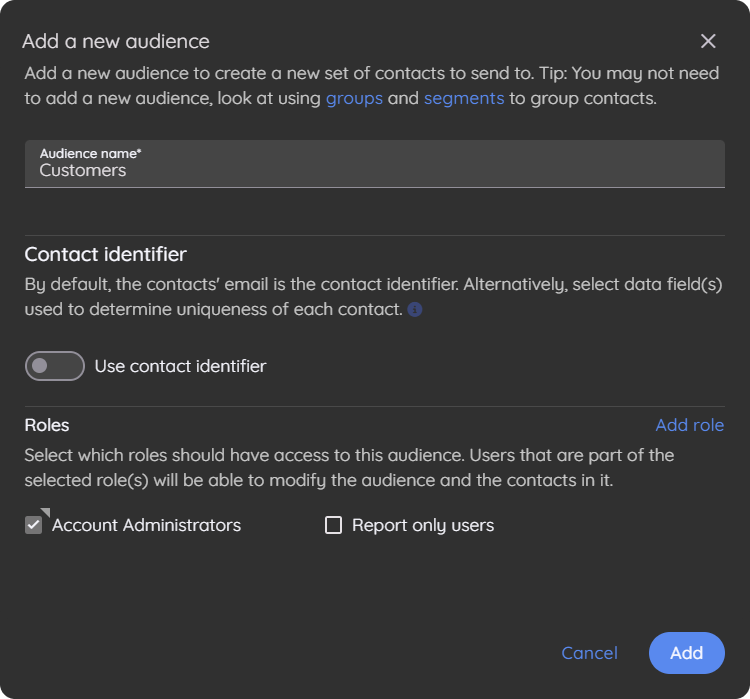
Here are the steps:
- Enter the audience name. Use a descriptive name to explain the contacts in the audience.
- Leave the contact identifier as-is.
- Select roles that should have access to the audience.
Note: Unselected roles will not have access to the audience or anything associated with that audience, including campaigns, journeys, landing pages, surveys, etc.
3 How to create an audience with a custom contact identifier
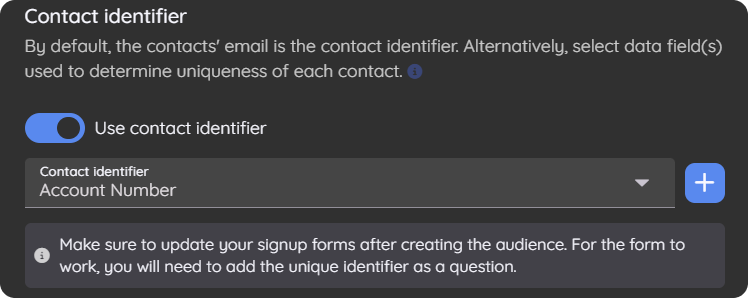
Here are the steps:
- Enter the audience name. Use a descriptive name to explain the contacts in the audience.
- Set the contact identifier. Select a single data field or multiple data fields. If you need to add a data field to be the contact identifier (For example, "Account number"), click the add button and fill out the form to create the data field to be the contact identifier.
Note: The data fields selected as the unique identifiers will be required when importing and manually adding contacts.
- Select roles that should have access to the audience.
Note: Unselected roles will not have access to the audience or anything associated with that audience, including campaigns, journeys, landing pages, surveys, etc.