How to add an unsubscribe link
To learn how to add an unsubscribe link in Tarvent, follow the steps below. In this article, we will go over how to add links to the quick unsubscribe or an unsubscribe form.
How to add a Quick Unsubscribe link
Quick unsubscribe doesn't use an unsubscribe form. When a contact clicks the quick unsubscribe link, it brings them to a page with a button to confirm their subscription change.
Here are the steps:
- In the drag-and-drop editor, select a text or content element. NOTE: If you are in a code your own or plain text email, you can skip this step.
- Highlight the text you would like to link or place the cursor where you'd like to add the unsubscribe link.
Click on the icon that looks like a link in the toolbar.
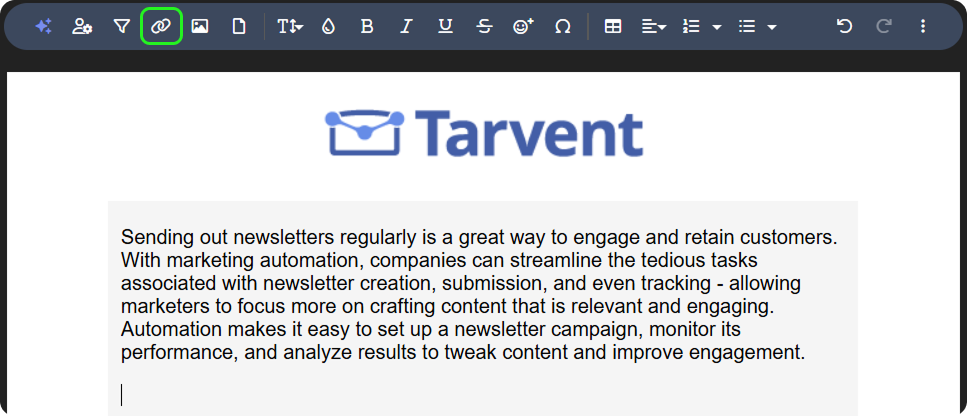
In the dialog, select the Quick unsubscribe link
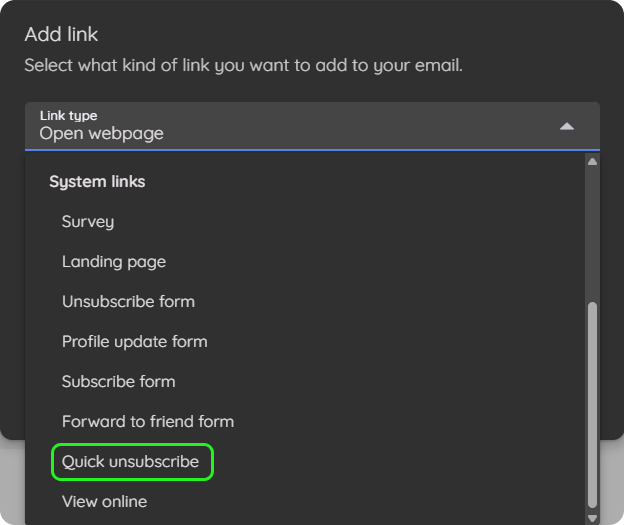
- Specify your link text.
- Click insert.
How to add a link to an unsubscribe form
Quick unsubscribe doesn't use an unsubscribe form. When a contact clicks the quick unsubscribe link, it brings them to a page with a button to confirm their subscription change.
Note: This option won’t appear in the template editor because the template isn’t tied to a specific audience. In campaigns or journey emails, only unsubscribe forms linked to the same audience will be available.
Here are the steps:
- In the drag-and-drop editor, select a text or content element. NOTE: If you are in a code your own or plain text email, you can skip this step.
- Highlight the text you would like to link or place the cursor where you'd like to add the link to the unsubscribe form.
Click on the icon that looks like a link in the toolbar.
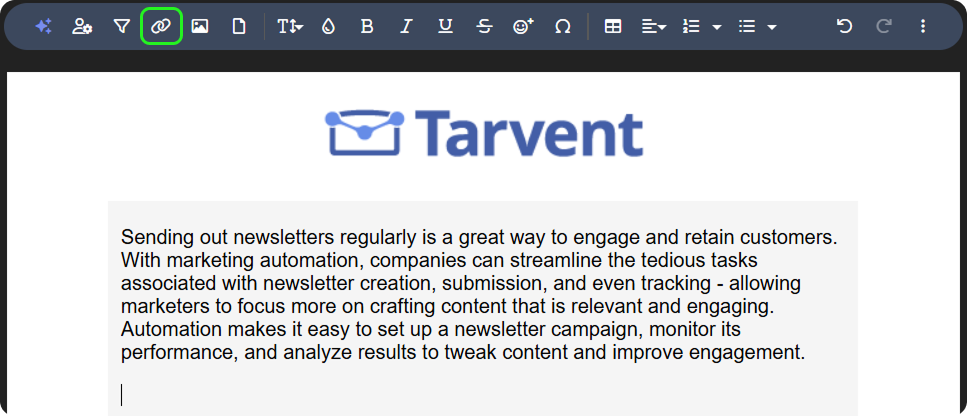
In the dialog, select the Unsubscribe form link
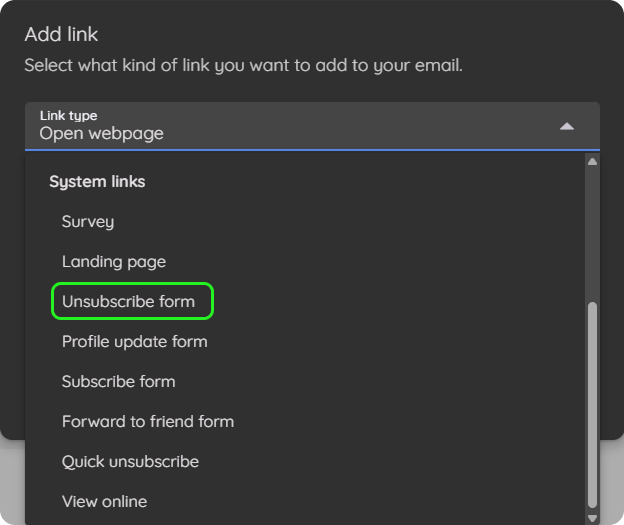
- Select your unsubscribe form.
- Specify your link text.
- Click insert.
Tips
- To edit a link, you can highlight the link or have this cursor on the link and then click the link icon.
- The "footer" element contains a quick unsubscribe link by default.
- Due to stricter policies from ISPs (like Gmail, Yahoo, and Microsoft), Tarvent requires all emails to include an unsubscribe link.