Interact with Less Annoying CRM in your Tarvent journeys
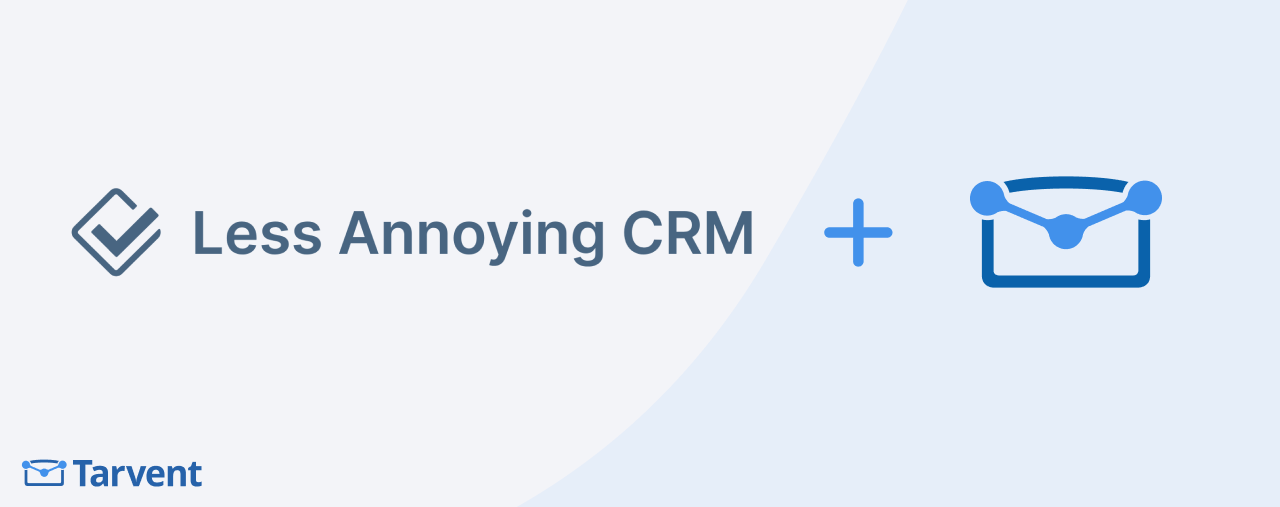
Learn how to use LACRM triggers and actions inside your Tarvent journeys.
In this guide
- Overview
- Trigger: Pipeline item event
- Action: Add CRM pipeline item
- Action: Update CRM pipeline item
- Action: Add CRM task
- Action: Add CRM note
- Troubleshooting
- FAQs
1 Overview
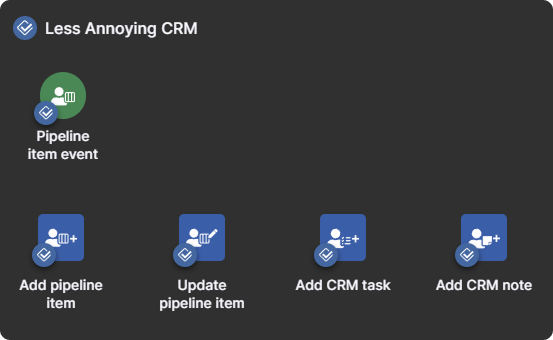
After connecting LACRM to Tarvent, you’ll have access to a new trigger and several actions in the journey builder:
- Trigger: Pipeline item event
- Action: Add CRM pipeline item
- Action: Update CRM pipeline item
- Action: Add CRM task
- Action: Add CRM note
Details on each are provided below. For quick answers, see the FAQs.
2 Trigger: Pipeline item event
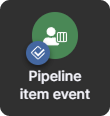
Use this trigger to listen for pipeline item additions or updates in LACRM. To configure:
- Add the Pipeline item event trigger to your journey (under the LACRM section).
- Select the pipeline to monitor.
- Select the event type (created, updated, or deleted).
Note: To monitor multiple event types, you’ll need a separate trigger for each.
- Optional: Filter by item status so the trigger only fires on specific status.
- Optional: Add contact criteria. If the contact doesn’t meet the criteria, the event won’t trigger the journey.
3 Action: Add CRM Pipeline Item
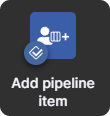
Use this action to create a pipeline item for a contact in LACRM:
- Add the Add CRM Pipeline Item action (from the LACRM section).
- Select the pipeline where the item will be created.
- Choose the item status to assign at creation.
- Optional: Add a note to the item.
- Optional: Add contact criteria. If the contact doesn’t meet the criteria, this step will be skipped.
4 Action: Update CRM Pipeline Item
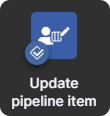
Use this action to update an existing pipeline item for a contact:
- Add the Update CRM Pipeline Item action.
- Select the pipeline containing the item.
- Choose the item status to update to.
- Optional: Add a note to the item.
- Optional: Define the scope:
- First created item: Updates the oldest item assigned to the contact.
- Last modified item: Updates the most recently modified item assigned to the contact.
- All: Updates all items assigned to the contact.
- Optional: Add contact criteria. If the contact doesn’t meet the criteria, this step will be skipped.
5 Action: Add CRM Task
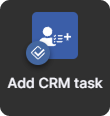
Use this action to create a task for a contact:
- Add the Add CRM Task action.
- Enter a Task name.
- Optional: Add a Task description.
- Optional: Set a due date. Defaults to the current date/time if blank.
- Optional: Select a calendar. Defaults to the default calendar if left blank. Configure via additional settings....
- Optional: Assign the task to a user.
- Optional: Add contact criteria. If the contact doesn’t meet the criteria, this step will be skipped.
6 Action: Add CRM Note
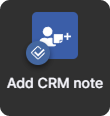
Use this action to add a note for a contact:
- Add the Add CRM Note action.
- Enter the note content.
- Optional: Set a note date. Defaults to now if blank. Configure in additional settings....
- Optional: Add contact criteria. If the contact doesn’t meet the criteria, this step will be skipped.
7 Troubleshooting
Common Issues
- Trigger or actions not showing in the journey: Confirm your LACRM is active under Account > Integrations.
- Triggers not firing? Consider unregistering and registering your webhooks under Account > Integrations. Note: If there is a problem with the webhooks, LACRM should have notified you.
- Pipelines not appearing: Confirm the integration is active and connected.
8 FAQs
I have an active integration, but I don’t see the trigger or actions. Why?
The journey must be tied to the same audience as your LACRM integration. If the audiences don’t match, the trigger and actions won’t be available. You can check the audience within the Details tab of your integration.
Can I listen to multiple event types in one Pipeline item trigger?
No, each trigger supports one event type. To trigger a journey with multiple event types, add a separate trigger for each.
Why can’t I start my journey?
Journeys won’t start if steps are incomplete. Review each step; any unconfigured step will show an exclamation mark in the top-right.