Interact with Copper in your Tarvent journeys - COMING SOON
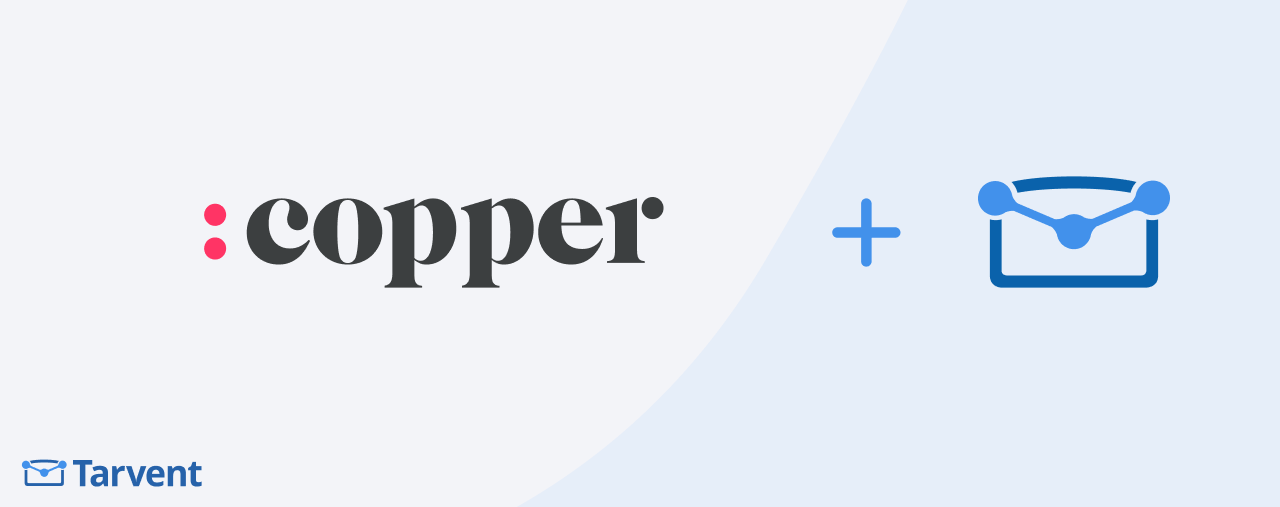
Learn how to use Copper triggers and actions inside your Tarvent journeys.
In this guide
- Overview
- Trigger: Opportunity event
- Action: Add CRM opportunity
- Action: Update CRM opportunity
- Action: Add CRM task
- Action: Add CRM activity
- Troubleshooting
- FAQs
1 Overview
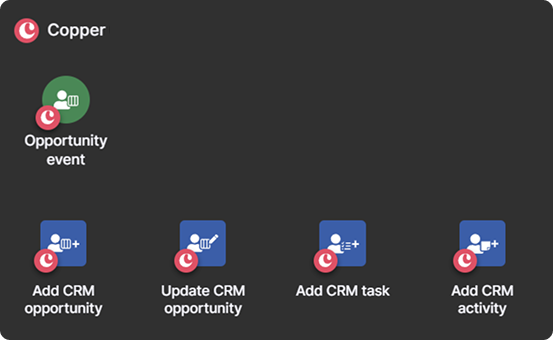
After connecting Copper to Tarvent, you’ll have access to a new trigger and several actions in the journey builder:
- Trigger: Opportunity event
- Action: Add CRM opportunity
- Action: Update CRM opportunity
- Action: Add CRM task
- Action: Add CRM activity
Details on each are provided below. For quick answers, see the FAQs.
2 Trigger: Opportunity event
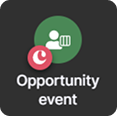
Use this trigger to listen for opportunity additions or updates in Copper. To configure:
- Add the Opportunity event trigger to your journey (under the Copper section).
- Select the pipeline to monitor.
- Select the event type (created or updated).
Note: To monitor multiple event types, you’ll need a separate trigger for each.
- Optional: Filter by opportunity stage so the trigger only fires on specific stage. By default, it will fire for all stage changes.
- Optional: Add contact criteria. If the contact doesn’t meet the criteria, the event won’t trigger the journey.
3 Action: Add CRM Opportunity
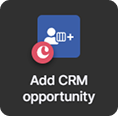
Use this action to create a opportunity for a contact in Copper:
- Add the Add CRM Opportunity action (from the Copper section).
- Select the pipeline where the opportunity will be created.
- Set the opportunity name.
- Choose the opportunity stage to assign at creation.
- Optional: Add a description to the opportunity.
- Optional: Add contact criteria. If the contact doesn’t meet the criteria, this step will be skipped.
4 Action: Update CRM Opportunity
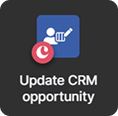
Use this action to update an existing opportunity for a contact:
- Add the Update CRM Opportunity action.
- Select the pipeline containing the opportunity.
- Define the scope:
- Opportunity from trigger: Updates the opportunity that triggered the journey.
Note: This will only work if the contact enters the journey from an "Opportunity event" trigger.
- All opportunities: Updates all opportunities assigned to the contact.
- First created opportunity: Updates the oldest opportunity assigned to the contact.
- Last modified opportunity: Updates the most recently modified opportunity assigned to the contact.
- Opportunity from trigger: Updates the opportunity that triggered the journey.
- Choose the opportunity stage to update to.
- Optional: Update the description for the opportunity.
- Optional: Add contact criteria. If the contact doesn’t meet the criteria, this step will be skipped.
5 Action: Add CRM Task
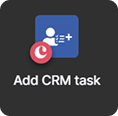
Use this action to create a task for a contact:
- Add the Add CRM Task action.
- Enter a Task name.
- Optional: Add a Task description.
- Optional: Set a due date. Defaults to the current date/time if blank.
- Optional: Assign the task to a user.
- Optional: Add contact criteria. If the contact doesn’t meet the criteria, this step will be skipped.
6 Action: Add CRM Activity
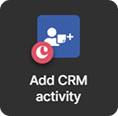
Use this action to add a note for a contact:
- Add the Add CRM Note action.
- Set the activity type.
- Enter the note content.
- Optional: Set a note date. Defaults to now if blank. Configure in additional settings....
- Optional: Add contact criteria. If the contact doesn’t meet the criteria, this step will be skipped.
7 Troubleshooting
Common Issues
- Trigger or actions not showing in the journey: Confirm your Copper is active under Account > Integrations.
- Triggers not firing? Consider unregistering and registering your webhooks under Account > Integrations. Note: If there is a problem with the webhooks, Copper should have notified you.
- Pipelines not appearing: Confirm the integration is active and connected.
8 FAQs
I have an active integration, but I don’t see the trigger or actions. Why?
The journey must be tied to the same audience as your Copper integration. If the audiences don’t match, the trigger and actions won’t be available. You can check the audience within the Details tab of your integration.
Can I listen to multiple event types in one Opportunity event trigger?
No, each trigger supports one event type. To trigger a journey with multiple event types, add a separate trigger for each.
Why can’t I start my journey?
Journeys won’t start if steps are incomplete. Review each step; any unconfigured step will show an exclamation mark in the top-right.